
Netricsa Messages Tutorial
A downloadable project
Date: 21 August 2022
Introduction
Hi everyone,
This tutorial is about setting up NETRICSA messages in your Serious Sam classic level.
Setting-up the paths
The messages are located in the directory Data (for Serious Sam: The First Encounter) and DataMP (in Serious Sam: The Second Encounter)
If you use SS:TFE, I'd recommand to go in Data, and DataMP for SS:TSE
Depending on where you want your message to sit, there are two possible locations for your message to stand on.
The message about the whole level is located in "Strategic data" in the NETRICSA menu and any additional information (about the lore, or about anything related to the gameplay progress) stand in "Tactical data" tab.
The following paths correspond to:
Data/Messages/Background/ : Serious Sam: TFE "Strategic Data"
DataMP/Messages/Background/ : Serious Sam: TSE "Strategic Data"
Data/Messages/Information/ : Serious Sam: TFE "Tactical Data"
DataMP/Messages/Information/ : Serious Sam: TSE "Tactical Data"
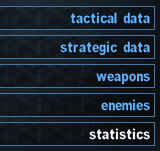
For now, I will always use DataMP since I am using SS:TSE.
In the respective directory, please create a sub-directory for your level or campaign. For example, I have a campaign called Jacob's Rest in which the first level is called "Landing Bay". I will respectively the following create sub-directories:
DataMP/Messages/Background/JacobsRest DataMP/Messages/Information/JacobsRest/Level1/
Creating your message
For the strategic message, which is about an overview of the whole level itself, I will create the following file:
DataMP/Messages/Information/JacobsRest/1_LandingBay.txt
You can find a template file for a netricsa message in the download section and it looks like this:
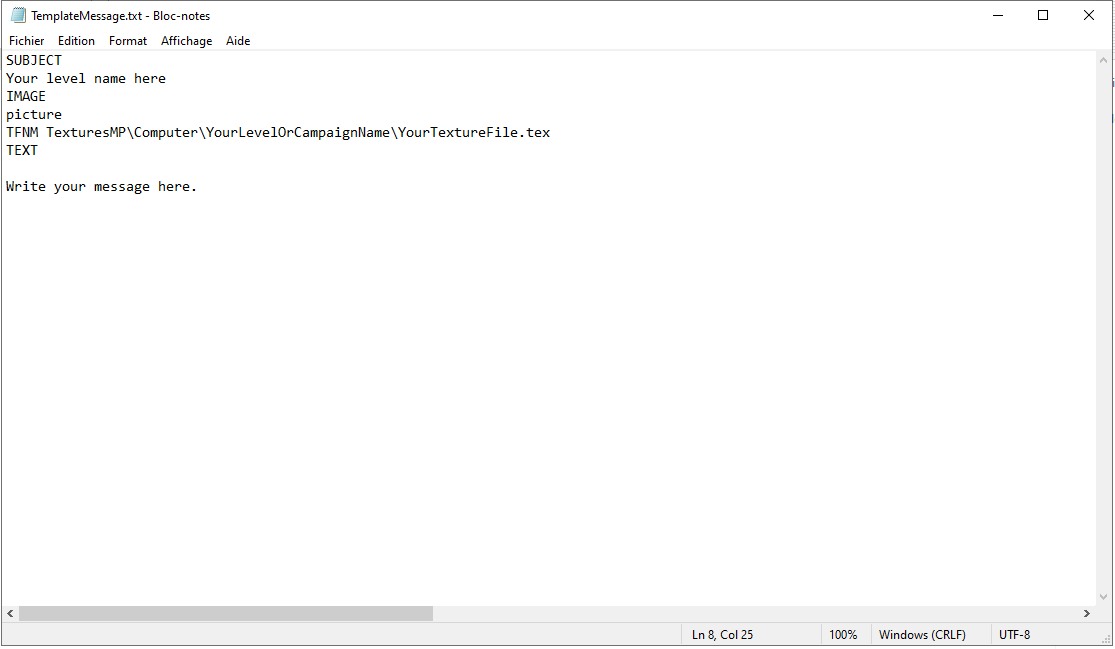
And will show like this in-game,
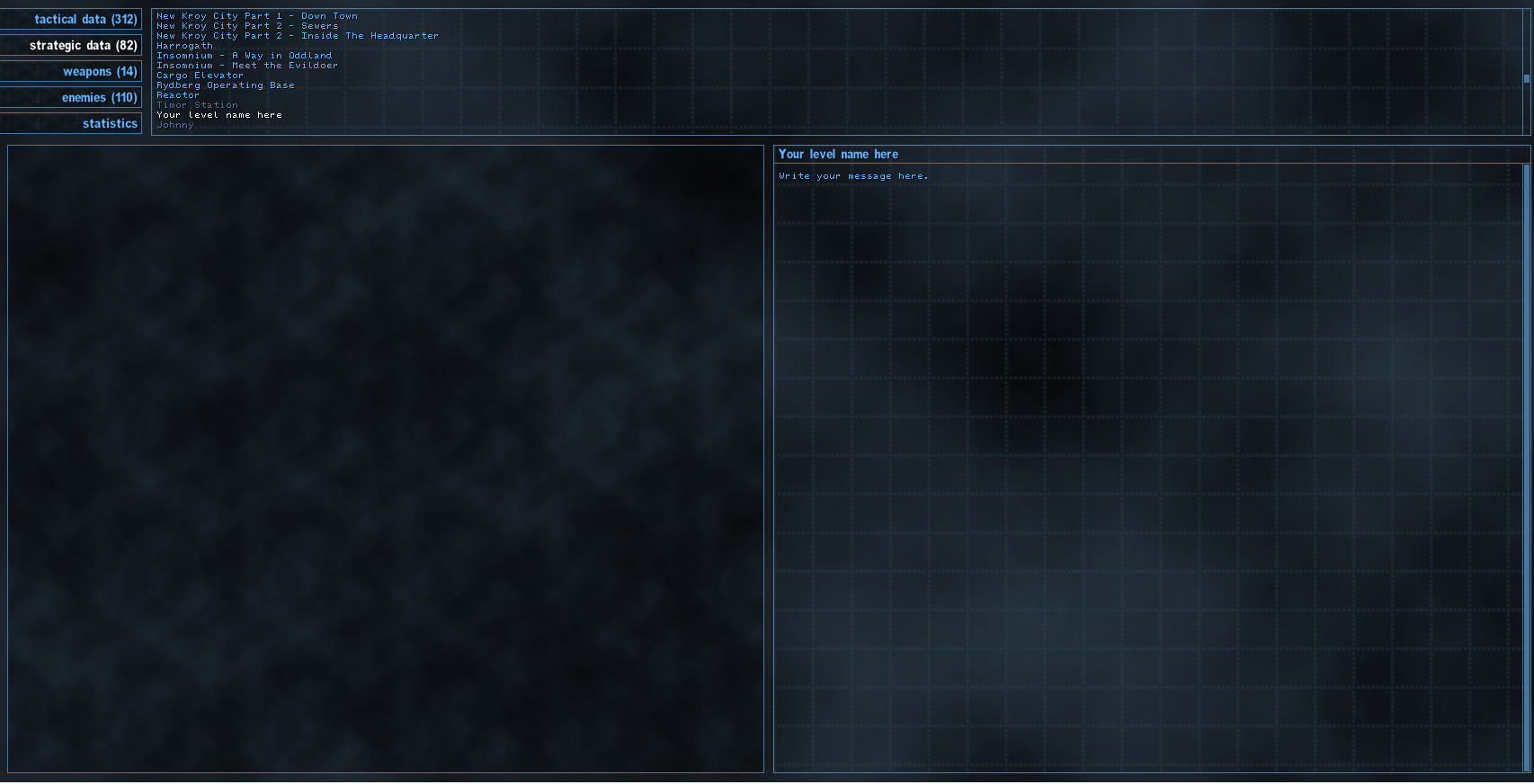
Here no image is shown because the texture file doesn't exist.
Let's write a real message,
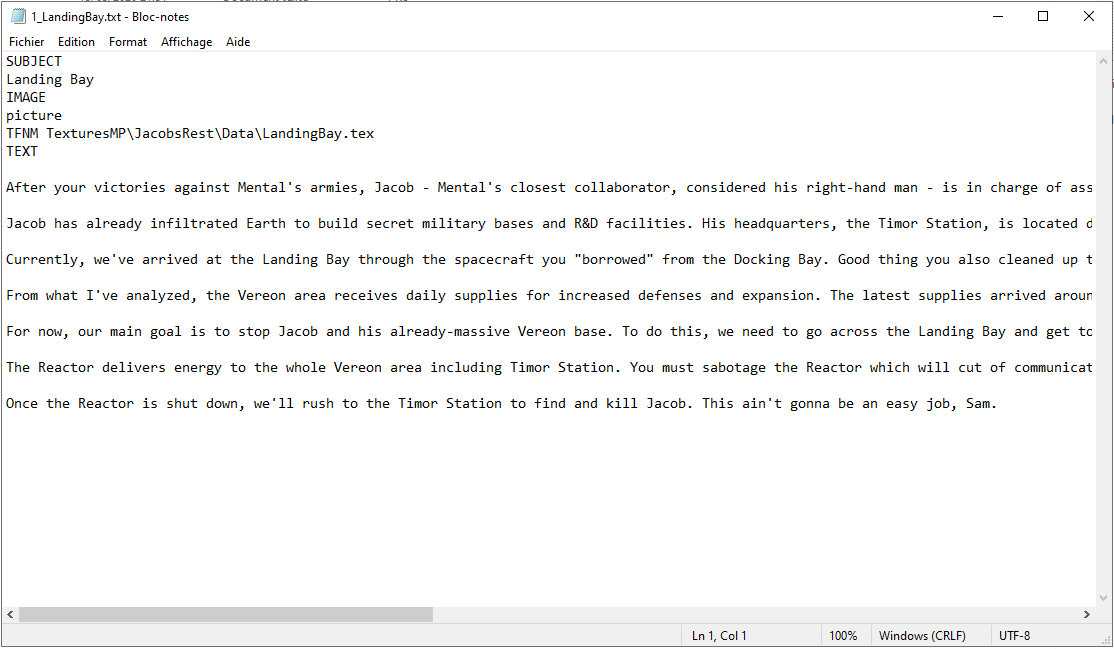
This shows like this in-game,

But let's not skip the steps, we have to create the image file and the activation of the message in the level.
Creating your image
I will recommand to use a 3rd party graphic program like Paint.NET or Gimp for resizing the screenshot we will take for the level. I will use Paint.NET, you can download it for free.
Let's say I want this angle.
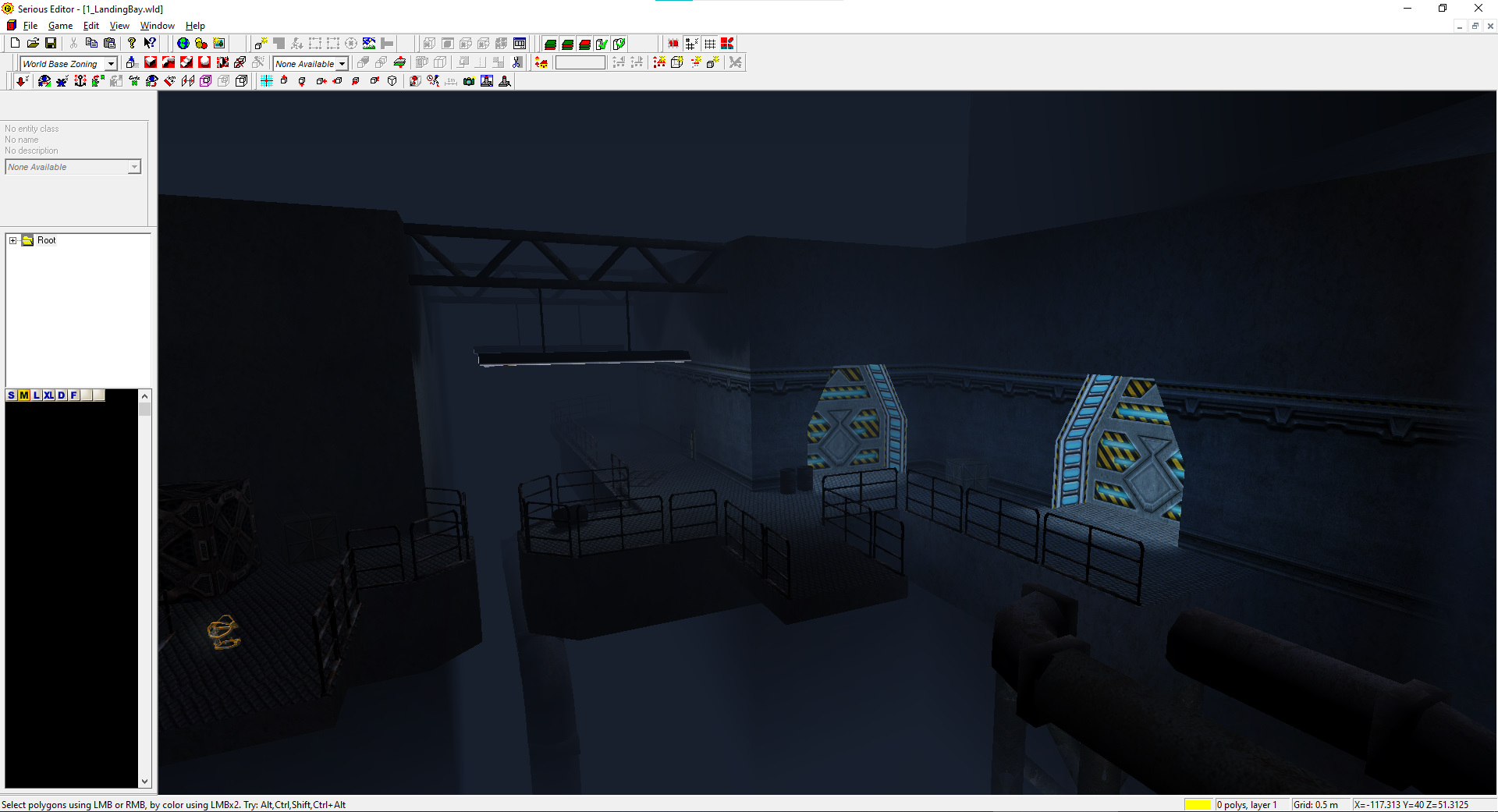
Then I will press Numpad 1,
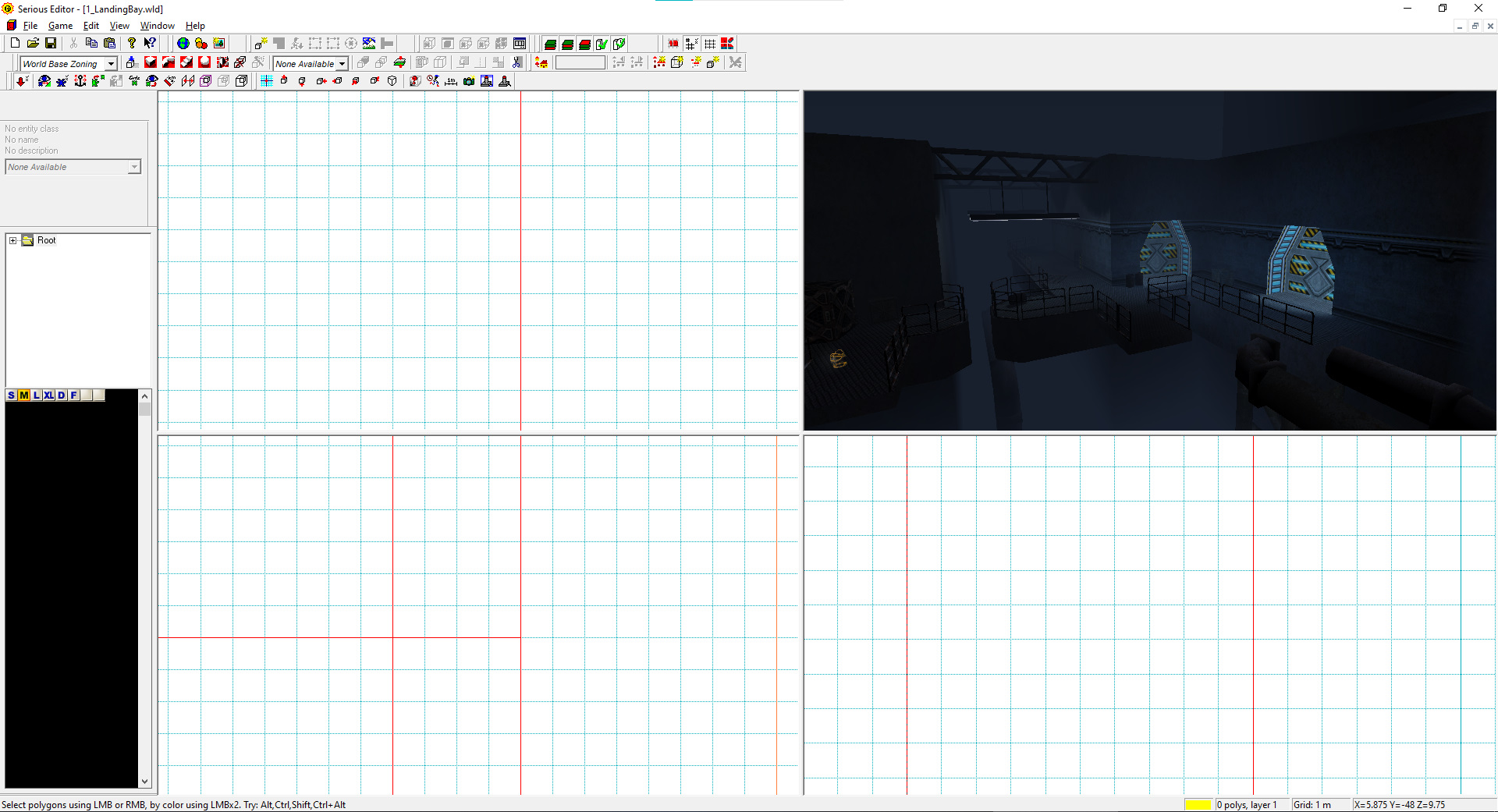
And stretch the windows like this,
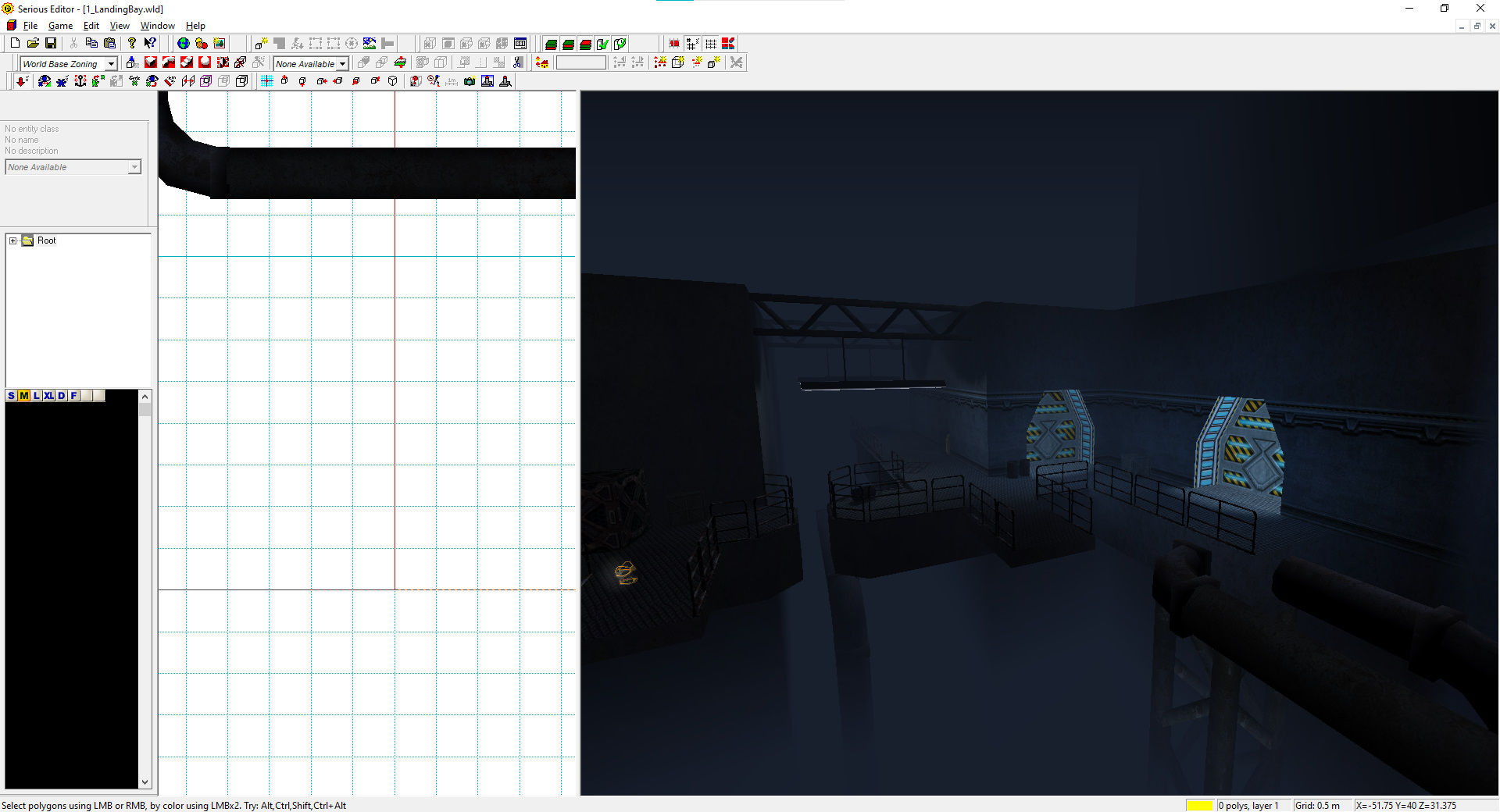
I will screenshot this and open a 512x512 image in Paint.NET.
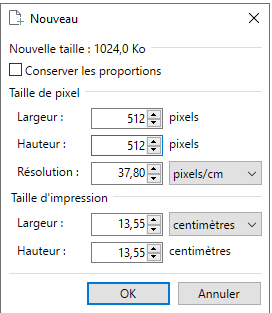
And then I will resize and drag it to have the result I want,

Save it as a .tga and replace the 
with your path, for me it is
Triggering the message
Triggering the message is pretty simple. Use a MessageHolder entity (I recommand to copy it from one the Croteam's level because it is not included in the BasicVirtualTree.vrt. You can also load it in your own virtual tree by loading Classes/MessageHolder.es)
Use a Touch Field that targets a Trigger and make this trigger targeting the MessageHolder entity.
Important: Set Max Trigs to 1 on the Trigger!
In short : Touch Field -> Trigger -> MessageHolder
Load your message file through the MessageHolder entity
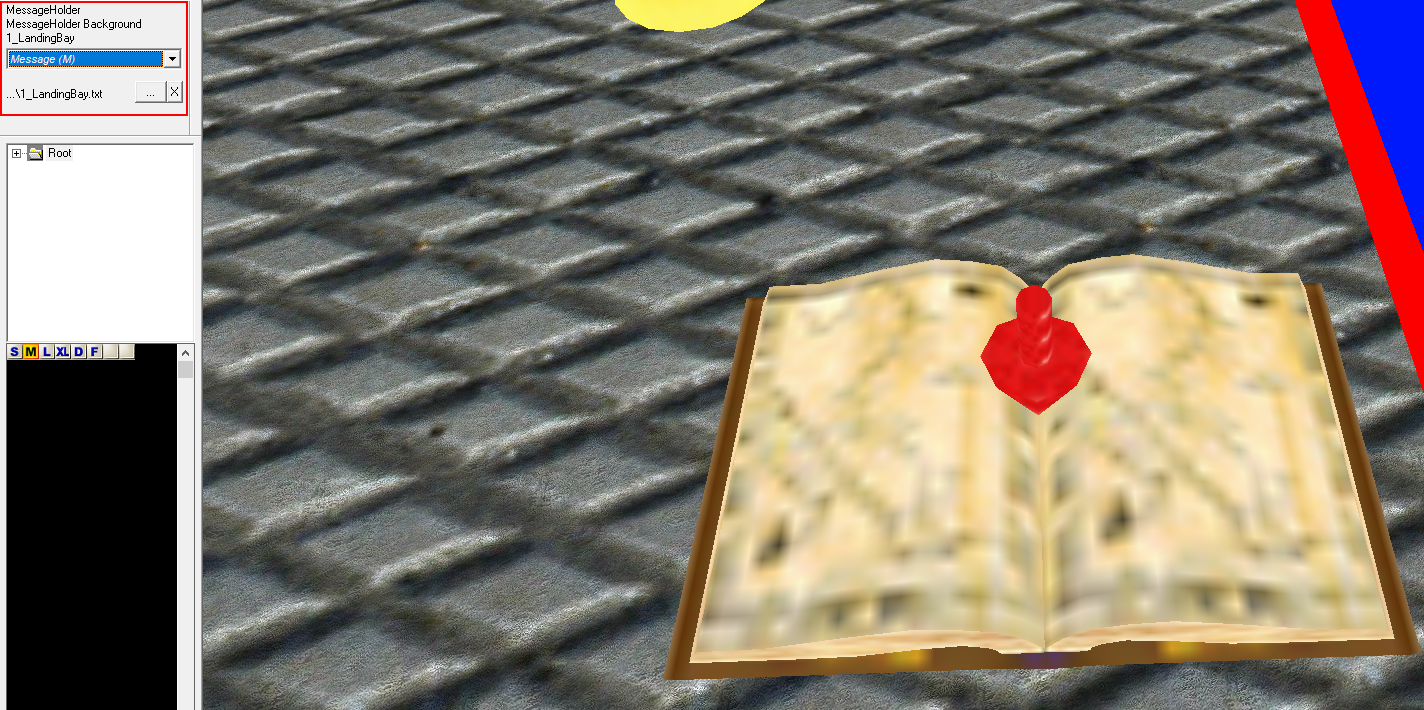
You can also use the PlayerMarker entity to target the Background (so Strategic Data) Message Holder.
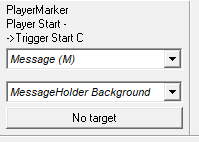
Conclusion
That's all you need to know for setting up a NETRICSA message in your level or campaign! Let me know if this helped by dropping a comment!
I hope this helped, and feel free to request other tutorials! I'll be glad to make some more.
Play Jacob's Rest here: https://rakanishu-sed.itch.io/jacobs-rest
Join our Serious Sam Classic discord server: https://discord.gg/jMP2yeC
| Status | Released |
| Category | Other |
| Author | Rakanishu |
| Tags | Level Editor, serious-editor, serious-sam, Tutorial |

Leave a comment
Log in with itch.io to leave a comment.